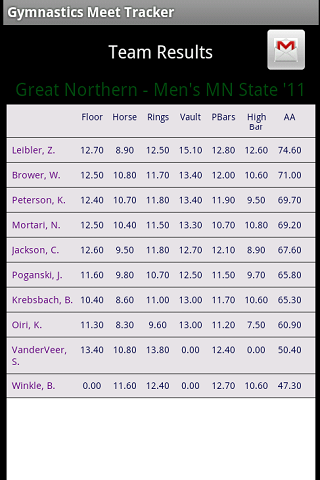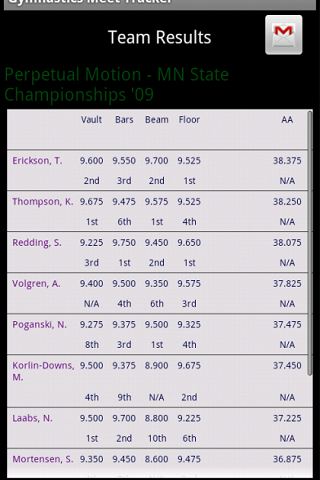| Gymnastics Meet Tracker - iPhone/iPod Touch | Gymnastics Meet Tracker - iPad | Gymnastics Meet Tracker - Android | Future Apps |
| |
| Home |
| About Meet Tracker |
| Features
> General Info > Preferences > Meets, Teams, Gymnasts > Scoring > Awards > Reports |
| Latest News |
| Contact |
| Preferences | ||||||||||
|
The Preferences are available in by tapping the Preferences button in the INFO view. It offers the following ways to alter the way the application can be used: The Meet Tracker Preferences screen will look like this: 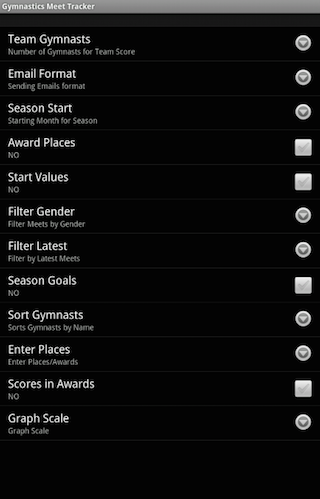
Number of Gymnasts for Team Score: This selection allows the team score to be calculated using between 2 and 6 gymnasts for each event. The default is 3 - which is the number used in USAG meets. High School and College meets can use 4 or 5 gymnasts for each event. Email output: The output of emails can now be any of three formats: HTML (which is in Web Page layout), TEXT (fields are separated by tab characters), and CSV (all fields separated by Commas which make importing into spreadsheets easier). Selecting the email button in the report views will create the email message and possbily, an attachment if using HTML or CSV, and then ask what email applicaton to use to send the email.
Starting Month for Season This selection is useful for determining when a new season of competition starts. This is used for displaying report results for seasons when your gymnast competes at the same level for more than one season. If your gymnast advances a level for every new season, you will not see anything from this preference unless you choose a starting month that splits a season into two. Award Places in Reports Show award places in the Team Listing Report when on.
Enter Event Starting Values This selection allows you to record Event Start Values. This preference setting does several things. Adds a new section of Start Values in the Enter Scores by Gymnast entry view. It also shows all the start values in the Meet Results and Meet Graphing views. Meet Selection Filters There are two selections to filter down what kind and how many meets are shown in the Meet Selection window. If you have both Girl and Boy gymnastic meets entered and after several seasons, the list can get quite long. Selection of either setting or both can reduce the number of meets you have to scroll down in order to find the one you are currently working on. By default, all meets are shown. |
Gymnastics Meet Tracker Android - purchase now |